22 Essential iPad Apps For College Students (+5 Awesome Games)
At some point during the course of my last semester in college, I decided that it would be a good idea to buy myself one of those new-fangled iPad Mini… thingies.
Also, at some point during last semester, I also thought it would be a good idea to playing imaginary Guitar Hero while a shirtless guy pushed me around a parking lot in freezing weather. But that’s besides the point.
This is about the iPad Mini.
To be frank (ha.haha.), I love it. I actually owned a 1st-gen iPad back when I was a sophomore, but I didn’t use it much because I found it just a tad too big to use as a reading device.
The Mini, however, is perfect. With a 7.9″ screen and a much lighter body, it’s a great device for reading, gaming, and even doing a little work here and there.
There are also like 440 Guam-billion apps in the app store. Or maybe just 375,000. (I can’t remember which of my friends decided to start using Guam as a number)
With that many apps to sift through, how do you find the best ones for college students?
Well, this is one humble man’s attempt to do just that. Here are my top 22 apps for college students. I’ve also thrown in 5 of my favorite iPad-only games for good measure, since I know you’ll all have to sit through a boring econ class at some point…
is a wonderful alternative client for iPad. In my humble opinion, it’s actually better than the official one.
In my tests, I found that Clever is faster and quite a bit more stable than the official app. I’m also a fan of the way it’s organized. Clever acts a bit more like the desktop versions of Evernote, and since that’s where I spend most of my Evernoting time, that’s how I’d like the interface to look.
Clever also lets you generate links to your notes, which is a pretty handy feature if you’d like to link to a note you’ve created, or share it with a friend.
Drawing apps on the iPad are a dime a dozen, and at the top there are several apps always vying for the title of “Best drawing app”. Well, probably isn’t the best drawing app out there if you’re a serious artist.
However, it is my favorite app for doodling, making simple sketches of ideas I have, etc. While you can plunk down the $7 for the full artist’s tool set, I find the single free paintbrush and eraser to be more than adequete.
Paper stands out from the rest because of its interface. It’s an absolute joy to flick through the pages of my many sketchbooks, and for that, it’s my pick for your device’s drawing app.
If you want to keep up with the latest in news, is provides what is probably the most stylish way to do so. This app is constantly listed in iPad app round-ups, and for good reason – it’s just a joy to use.
You won’t find every blog on Flipboard – is probably a better option for that – but the articles that you do find are beautifully formatted and are perfect for the iPad’s screen and controls.
While Clever HD is a great way to take class notes and get them into your Evernote account, I think Evernote itself isn’t the best platform for big writing projects.
When I need to sit down and write a huge article, I like to do it in a distraction-free environment.provides that. This app features a beautifully simple interface, and also utilizes the fantastic Markdown editing syntax to help you keep your hands on the keyboard and the ideas flowing out of your fingers.
Pair this app with a , and you could easily leave your laptop at home when heading out to write a huge paper.
is another app that integrates with Evernote. However, instead of attempting to replace the default Evernote experience, it adds on to it.
With Skitch, you can annotate pictures, PDF documents, web pages, maps, or simply draw a pictures. Since it integrates with Evernote, it’s a fantastic tool for taking visual notes in class that you can’t really create with a keyboard.
You can also annotate pictures and share them with friends, so it’s a great app for group projects.
If you’re a Com Sci student – or just someone into coding, web development, etc – and you want to use your iPad regularly, then you’ll most likely want to plunk down the $9 required to get your hands on .
This app isn’t just a code editor for the iPad – it’s a bloody fantastic one.
Textastic features FTP, SFTP, WebDav, and Dropbox support, so you’ll be able to edit your code no matter where it is. The app is speedy, gives you lots of control over colors, fonts, and other syntax features, and lets you use your own TextMate syntax definitions if the 80 file type it supports aren’t enough.
The code in the screenshot above is my own, and I had a great time editing it using Textastic. If you want to code on the iPad, get it.
Ah, . One of the on College Info Geek. What more can be said that I haven’t already said?
I’ll put it plainly. No matter what device you’re running – iPad, iPhone, Android, PC, Mac, whatever – Dropbox should be on it (or some variant of cloud sync app).
Dropbox lets you keep all your files backed up and synced to every device you own, plus the cloud.
Forgot to print a huge project and you’re already at class? Log in to the Dropbox website on a school computer, download it, and print it out. Want to send a file from to a friend from your phone? Just grab the link from the Dropbox app.
The Safari browser on the iPad is decent, but I much prefer using .
As Chrome is my main browser on my computers, using it on my iPad and iPhone comes with several benefits. All my bookmarks sync to every device, so I can navigate the web fast. I also love using the omnibar, which makes searching the web much easier.
Chrome also has a “Send to Mobile” feature that allows you to send a page you’re viewing on your computer to your iPad or iPhone for reading on the go.
Well, what a coincidence! just wrote a recently – the verdict? It’s an amazing piece of software for organizing your life and staying on top of projects.
iPad app provides access to all the content and functions of the web version, allowing you to create boards, cards, checklists, and more.
If you find yourself juggling lots of projects, Trello might be a better option for you than a more straightforward task manager like . Give it a try!
In my opinion, provides a vastly superior reading experience on the iPad than the Kindle app does.
The reason I prefer iBooks is because it tries to provide a more “real” reading experience. Your books are organized on a beautiful wooden shelf, instead of just floating on the screen. The app also has page-turning animations, which look much better than Kindle’s simple slide-like interface; this feature alone makes reading with iBooks a joy.
Aside from being able to read purchased books from Apple’s built-in store, you can also transfer any ePub and PDF files you have to your device for reading. I simply turn on the web sharing option in and download them through Safari.
Once releases, you’ll also be able to read your iBooks purchases on your Mac as well. However, if you already have a Kindle device, or need to access your content on a Windows PC as well, the may sync up better with your life.
In college, we get ridiculous reading loads dumped into our laps. Ever wished for a faster way of getting through it all? (without just skipping it)
Well, the answer is simple: just teach yourself to speed read. On the iPad, you can do this with .
This is simple app that allows you to fetch articles from multiple sources – Instapaper, Pocket, several big blogs and news sources – or you can simply pull the content from any web page by typing in the address.
After getting your source, you set your speed reading settings, and then ReadQuick will flash the article at you, word-by-word. By adjusting the Words Per Minute setting, you can control how fast the words flash in front of your eyes.
In time, you’ll be able to build up to faster and faster speeds. This will train you to read faster – even when you’re not using the app.
If you’d like a more full-featured speed reading app, check out – but be prepared to pay $8 for all its features.
actually is the – through Martin wrote a over at Powlyglot.
Essentially, Anki is the best app ever for learning lots of facts. It uses an SRS (spaced-repetition) system, which is designed to test you recall on each item right when you’re about to forget it. This method of testing has been scientifically shown to help you learn faster and better. It also cuts down on needless studying.
After creating your own decks of flashcards (or importing already available), you’ll be tested on them. When you answer a question, you rate how easy it was to recall the answer. Based on this rating, Anki will decide how long to wait until testing you on that item again.
I use Anki daily for my programs – particularly for studying Japanese. It’s absolutely essential for me.
The catch, though is that the app costs $25. It is universal, so that price will get it on both your iPhone and iPad, but it’s still a pretty damn expensive app. (Luckily, the of Anki are free. I believe the app cost is to support that freeness)
For me, though, it’s very worth it.
I’ve often talked about the on this blog, and I’ve already listed a few iPad apps that work wonderfully for this purpose – Anki, iBooks, and ReadQuick.
is yet another fantastic app for those of you who want to learn without sitting in a physical classroom. The app provides free access to courses and materials from tons of universities around the world.
Once you download a course, you’ll often get a full study guide, reading materials, videos, presentations, and more.
I’ll be the first to admit it: I’m not a very good cook.
Well, to be more specific, I’m not a very well-versed cook; I only know how to make a few meals well, so I eat those few meals a lot.
is an app that has helped me immensely with this problem. This app lets you browse recipes on tons of huge cooking websites. When you find one you like, you can have the app download the details – ingredients, prep instructions, nutritional info, and more.
From there, you can set your iPad up in your kitchen and get to work. Paprika even includes a shopping list feature, so you can head to the store and make sure you get everything you need for particular recipe.
is my current favorite streaming music service, and its iPad app works beautifully.
Unlike Spotify, Rdio gives you the ability to add songs and albums from its catalog to a personal collection, sorted by Artist and Album. Of course, you can also create playlists – but with the Collection feature, you can browse your favorite music like you would with your old iPod.
The app is also beautifully designed, and comes with a handy remote controlfeature; if Rdio is currently playing on your computer, you can use the iPad app to control it. If you want to switch playback over to your iPad itself, that’s just a button press away.
Do note that using Rdio’s mobile apps requires that you subscribe to their $10/month premium membership (same as Spotify).
Ever walked into class and suddenly remembered that you have to present that day – and you totally forgot to make your slides?
Of course not; you’re an all-star. Buuuuuut…. I’ve done that before. And I remember frantically clicking through Powerpoint, trying to finish my slides just seconds before I was supposed to present.
If you need to make a complete, beautiful presentation quickly, is the app for you.
This app lets you browse and search through a huge collection of beautiful Creative Commons pictures. When you’ve found the ones you like, you can build a great-looking presentation using them.
Once you’re done, you can easily export the presentation to a Powerpoint format or upload it to Haiku Deck’s website.
There are plenty of photo-editing apps on the iPad, but is a particularly good one.
This free app has a nice suite of tools that let you easily perform common photo editing tasks, so you can quickly snap and edit something without much effort.
If you’re looking for something more full-featured, Adobe also released , which is $10 but has many of the same features as the desktop editions.
Having a well-maintained Twitter account is, in my opinion, an integral part of a . (so if you don’t have one… get one!)
Like photo editing apps, there are plenty of Twitter clients for the iPad. However, I believe is easily the best.
Tweetbot’s iPad app has the same visual style as the fantastic original for the iPhone, and contains all the same great features.
I’ve been using for over three years, and it’s helped me keep track of my finances and learn to budget effectively. In fact, I’d say that Mint was at least partly responsible for enabling me to build the habits that led to before graduating.
Mint allows you to keep track of all your checking and savings accounts, investments, property values, loan balances, and more. It makes managing multiple accounts easy, which is great for those of us that keep our money out of one pot in order to create .
If you’re not using it, I highly recommend .
Mint’s iPad app is a great compliment to the website, and having it encourages me to check my balances and transaction logs more often. The app also provides useful graphs and illustrates your spending habits.
There are times when I’m on fire, able to work like a madman for hours on end. Times when the words just pour out of my fingertips and literally all the work gets done.
And then there are the times when that doesn’t happen.
For all those unproductive moods, there’s . This is my absolute favorite productivity timer app; I simply set the tasks I need to do, give myself time limits, and become more productive.
30/30 is my external motivator, allowing me to when it’s feeling drained.
is yet another language learning app from – and it’s a fantastic one at that.
Like MindSnacks’ other iOS learning apps, Learn Japanese is built around several language games that each test a different area of your learning.
After reviewing the words in your current lesson, you’ll play games that test your ability to recall words rapidly, spell them correctly, match up a word’s kanji, kana spelling, and pronunciation, and more.
This app won’t teach you Japanese on it’s own, but it’s a fantastic review tool. For me, it’s a very welcome companion to and , my main Japanese-learning tools.
After reading last semester (which, honestly, is Eliezer Yudkowsky’s tailor-made gateway drug to learning about rationality), I became insanely interested in science.
In a few weeks, my bookshelf filled up with books on astronomy, biology, chemistry, psychology, and more. In addition, I began to look upward much more often at night. Even though Ames is a city and doesn’t offer much in the way of stargazing, the clear night sky is still beautiful here.
is the app I use to learn about stars through direct experience. Using the iPad’s gyroscope, the apps lets you point your device at the sky and see what stars are in that region. From there, you can learn all the nerdy details you’d like.
Bonus: 5 Awesome iPad Games
If you only used your iPad for learning and productivity… stuff – you’d be missing out. Apple’s tablet is also a very capable gaming device, and there are a ton of games just waiting to take what little classroom attention you have left and tear it all to pieces.
Here are 5 of my favorites.
I played on the PC back in 2009, and it instantly became one of my favorite games. The puzzle-based gameplay, the charming design, and the ethereal soundtrack all came together to create a wonderful experience.
On the iPad, the game is even better. World of Goo is a game that’s pretty much tailor made for a touch interface, and the translation from PC to iPad was done flawlessly. It’s a must-play.
is a game that seems overly simple, but quickly becomes enormously addicting.
Put simply, it’s a puzzle collect-a-thon. The core game has you drawing lines to match up as many alike tiles as possible, utilizing your limited amount of moves to collect as many resources as possible.
You use the resources that you collect to build an ever-expanding town… then city… then kingdom.
The game is really, really easy – but it’s a great game to play when there’s not much going on. Honestly, it’s a game you can play while still paying attention in class.
is the game that solidifies the iPad as a unique gaming device. This game couldn’t be made on any other platform – the touch interface is a must for this experience.
Your objective in the game is simple: unlock a box.
However, this is the most complicated box you’ll ever encounter, and you’ll spend quite a few hours pulling levers, finding hidden switches, and searching for secrets to get it open.
The touch interface allows you to zoom, change your view, and manipulate the box in a way that wouldn’t be possible with a controller. It’s an experience that has to be had.
Additionally, the game’s decidedly creepy atmosphere and mysterious story only add to its value.
If you’re looking for a , this game isn’t it; is, plain and simple, a runner.
However, it’s one of the most fun runners I’ve ever played.
At its core, the game features a dude wearing a jetpack, trying to get as far into a laboratory as possible. All you do is touch the screen to make him go up, and let go to make him fall down.
Add in lots of power-ups, gadgets, vehicles, and challenges, though, and the game becomes pretty damn addicting. Almost as addicting as…
I’m not kidding when I say that almost everyone who rides trains in Japan plays . It’s the most popular mobile game in Japan right now, and when I was there last, everyone’s phone screens showed the same thing: those familiar orbs and monsters.
Puzzle and Dragons is probably my favorite iOS game. It’s incredibly simple on the surface, but fiendishly complex when you get into it, and deeply addicting.
Basically the game is a mix of Pokemon and Bejeweled. You match orbs on the bottom of the screen to provide attack power for monsters on your team of the corresponding color.
The puzzle aspect is a little deeper that that of Bejeweled, however, because you’re not just switching two orbs. Instead, you move one however much you want for about three seconds. Moving an orb will switch the place of every other orb in its path, and it quickly becomes necessary to move lots of orbs into place to create huge combos.
The monster collection aspect of the game is even more complex; I’d go as far as to say that it’s quite a bit more complex than Pokemon. RPG and stats junkies definitely have a lot to sink their teeth into here – just take a look at the if you’re not convinced.
So there you have it – 22 apps and 5 games that need to be on your iPad.
Btw – if you’re planning on getting any sort of iPad in the future, don’t forget that there are . They’re not quite as awesome as they used to be, but you can still get a $50 App Store gift card as a student. (which means you could probably nab almost all the apps on this list basically free)
Any apps I missed?
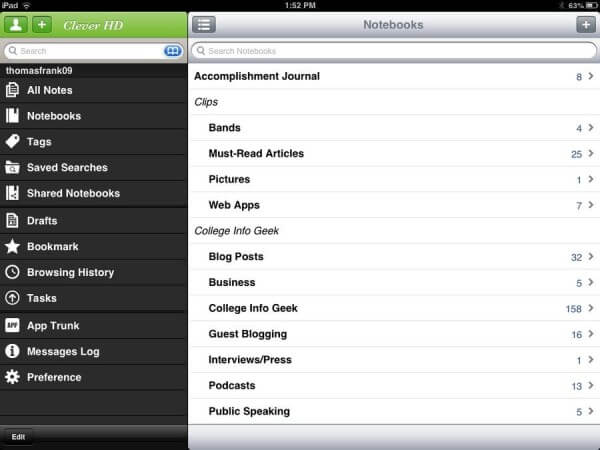
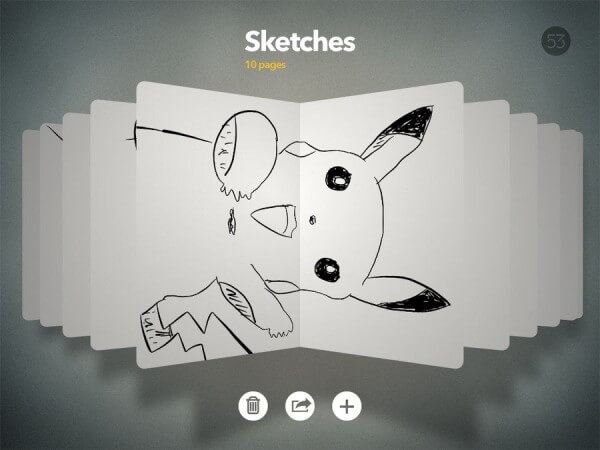
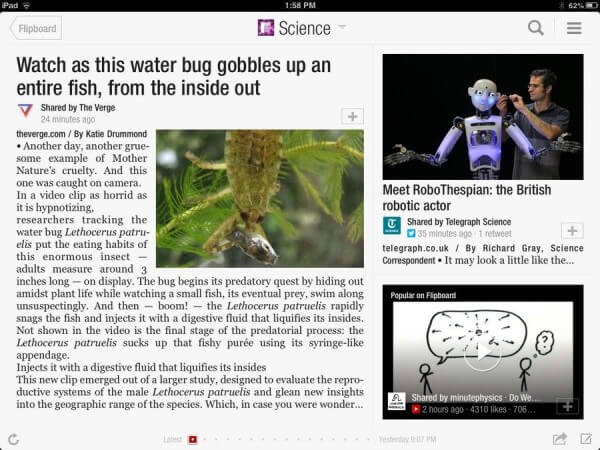
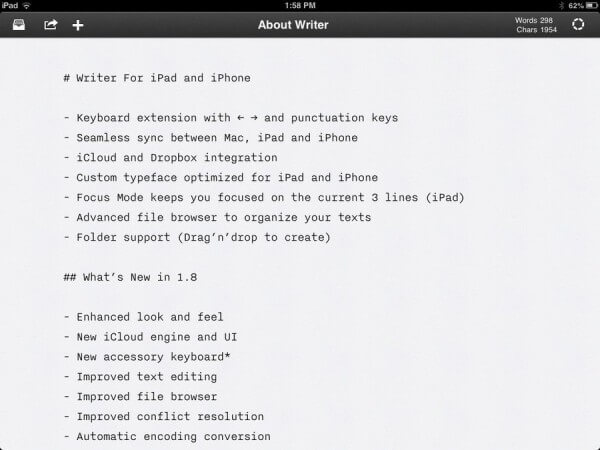
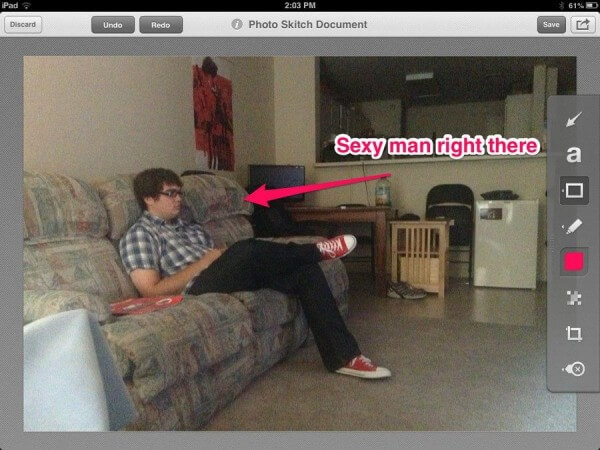
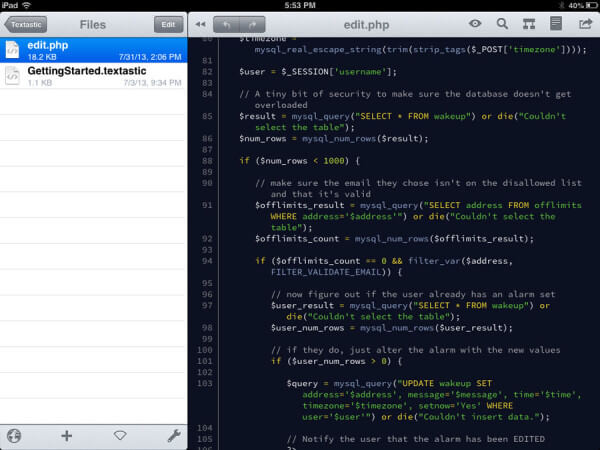
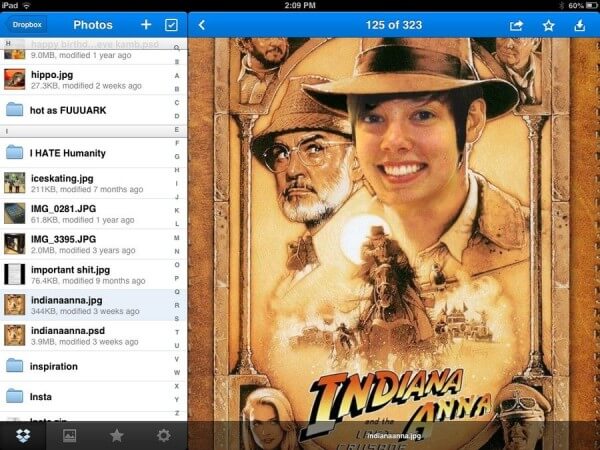
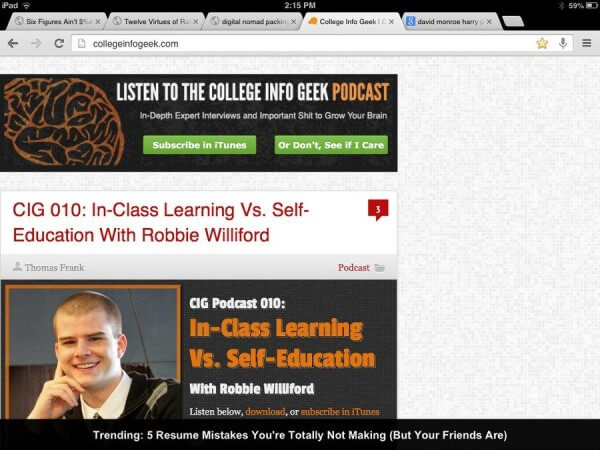
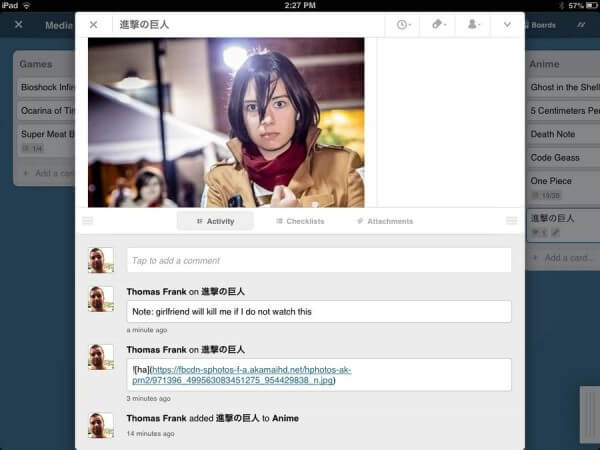
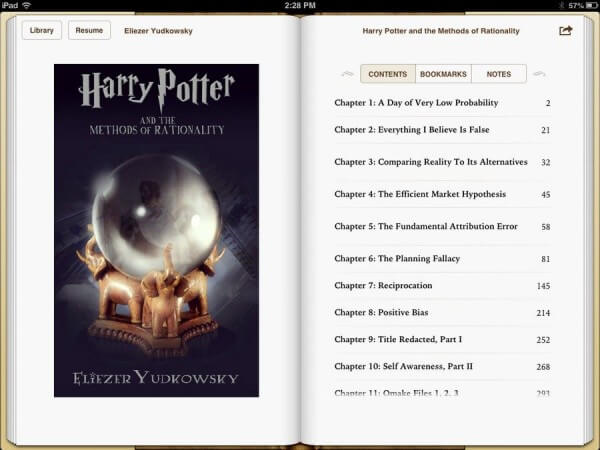
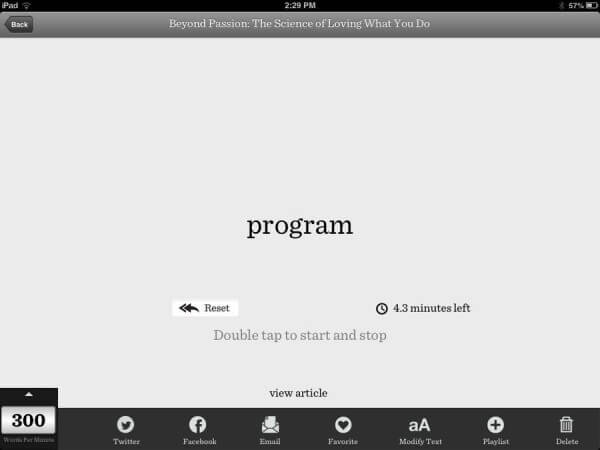
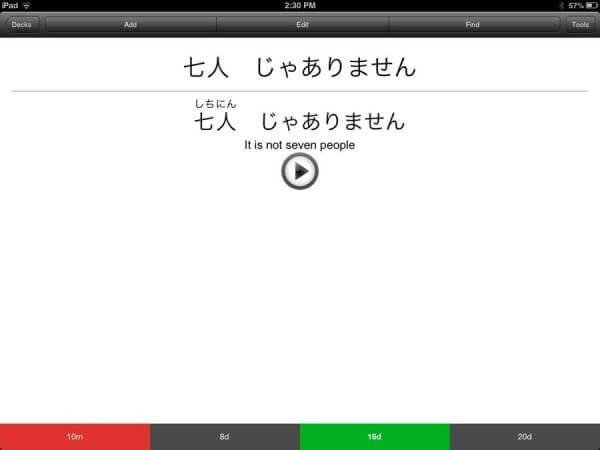
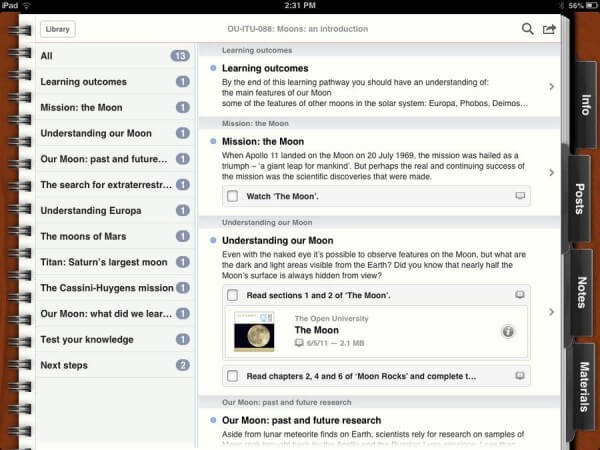
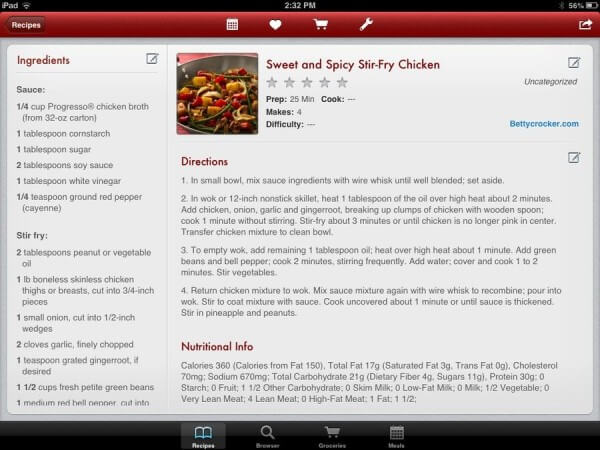
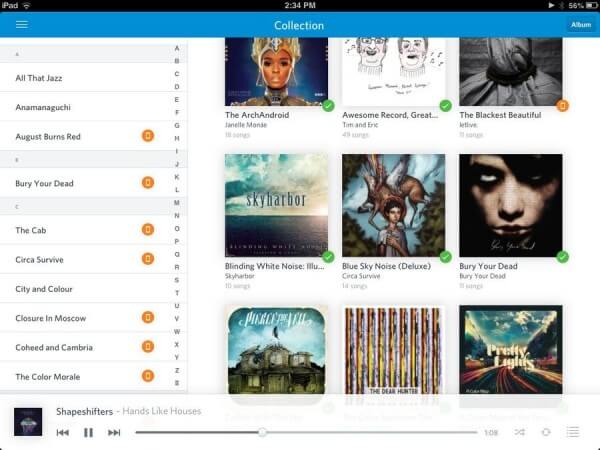
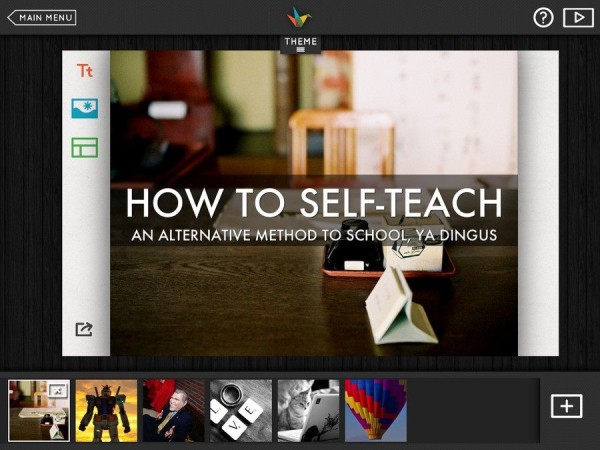
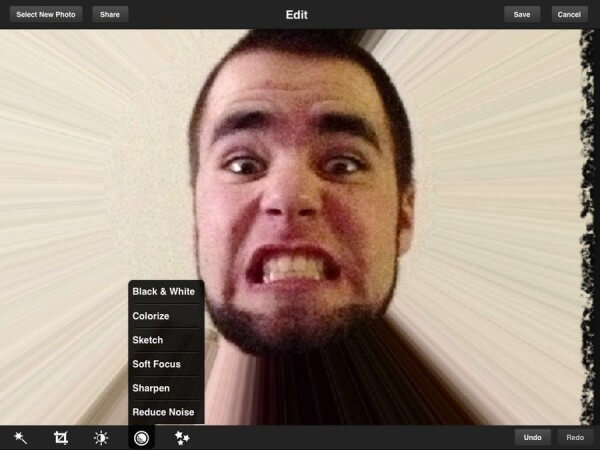
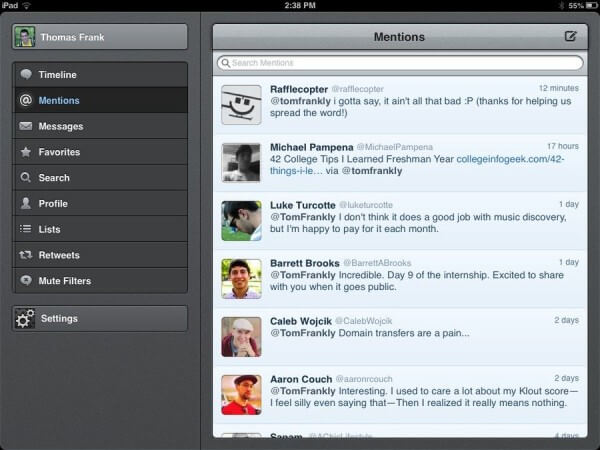
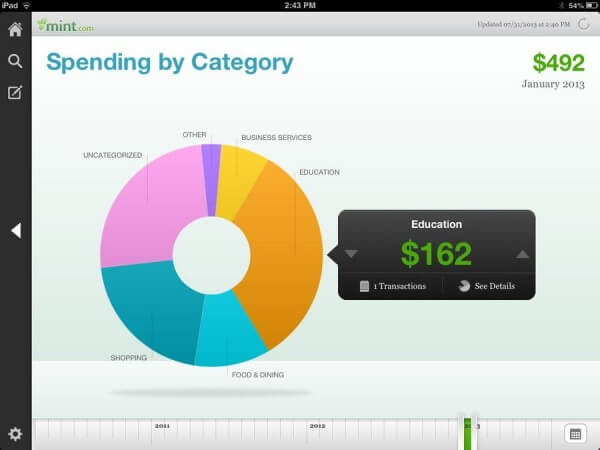
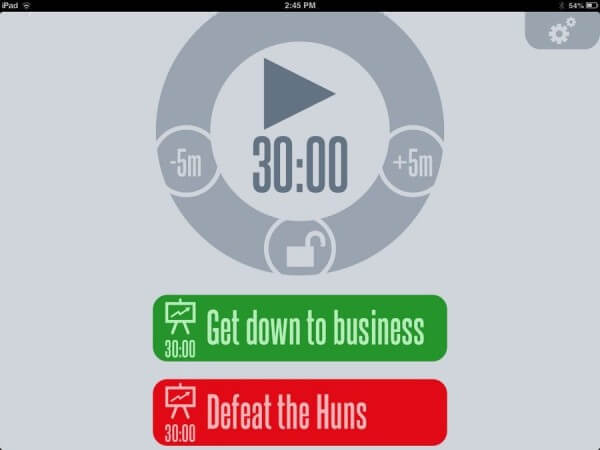
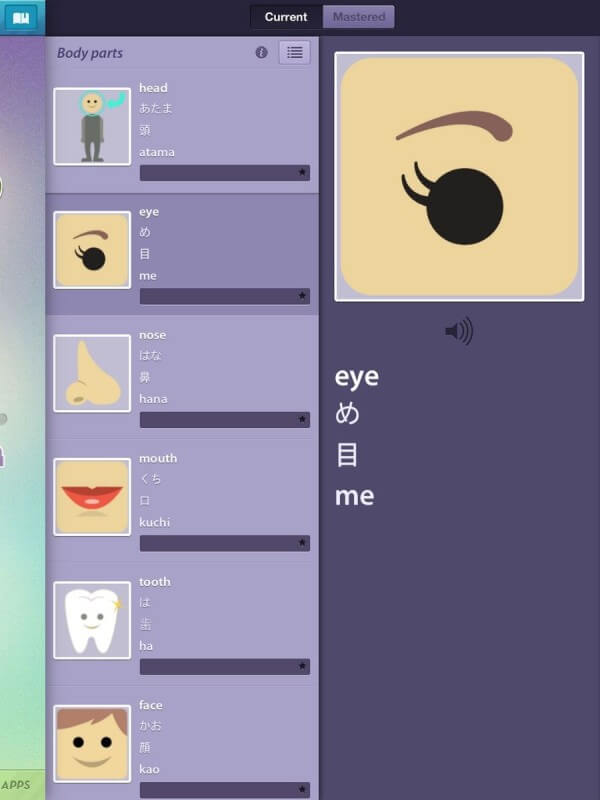
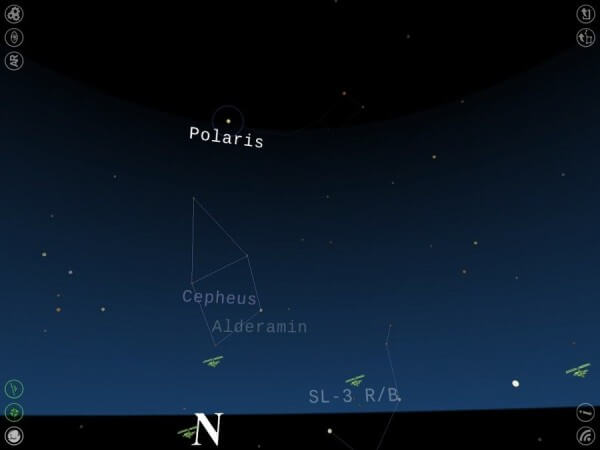

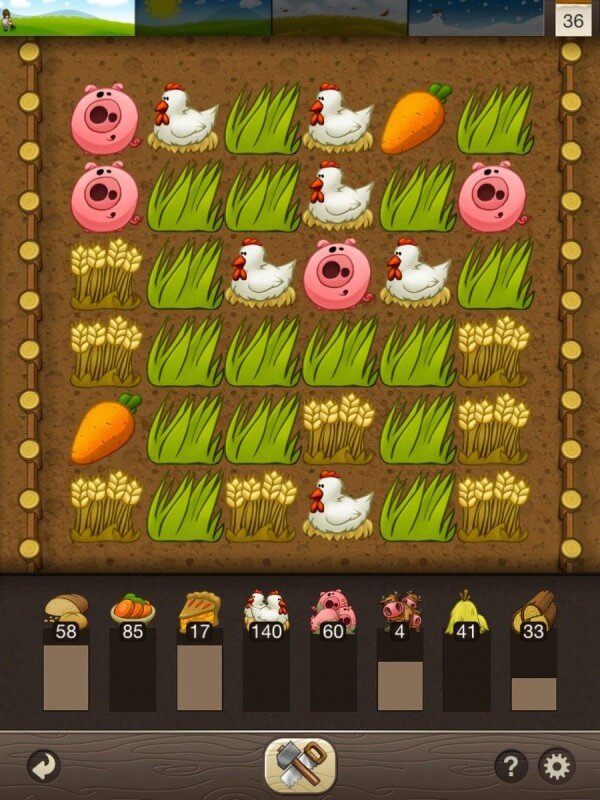




No comments:
Post a Comment